安装git与连接github
这可能是有史以来我写过的最啰嗦的博客了。
1. 安装github
1.1 在linux上安装github
首先可以试着在shell中输入git,若提示没有该命令,则可以使用sudo apt-get install git 来安装,
1.2 在windows上安装github
可以在[https://git-scm.com/downloads]https://git-scm.com/downloads) 下载,然后默认安装就可以了,安装后在空白处右键,会有git GUI here和git bash here。
配置本地和远程git仓库
2.1 配置本地环境
打开 git shell ,配置用户名和邮箱(这里的用户名邮箱与下文中的连接github或者其他三方git服务没有任何关系)
1 | |
#####2.2 配置远程仓库
以github为例,其他git服务也类似
申请好账号之后,点击右上角自己的头像在弹出菜单中选择settings,看起来像下面这样: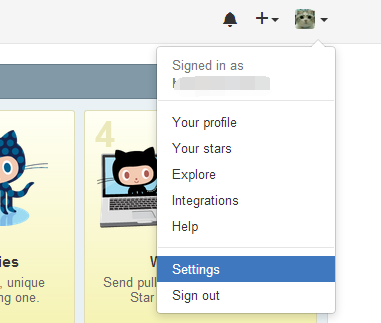
在新界面中的左侧列表中选择SSH keys,点击右上角的 Add SSH key,看起来像下面这样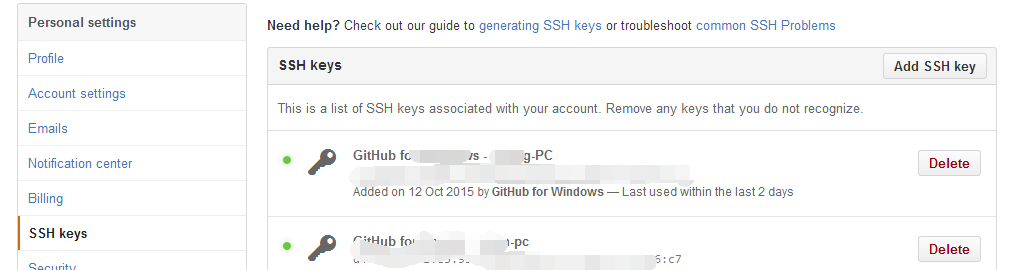
然后我们回到shell中,继续生成密钥等工作
github官网有详细教程,链接地址请点https://help.github.com/articles/generating-ssh-keys/#platform-windows ,github网站访问速度慢的可以继续看下去,去github官网看的请跳过本章
2.3 生成ssh keys
首先检测有没有已经生成好的ssh key,windows用户可以查看 C:\Users\username\.ssh文件夹下有没有id_rsa.pub文件,linux用户可以在shell中输入ls -al ~/.ssh,若有,请跳过本步骤。
在git shell 中输入下面第一条命令,linux用户注意不用加 sudo
1 | |
建议使用默认位置,直接回车就好,接下来会提示是否需要密码,不需要的话直接回车确认,需要的话输入密码,然后确认密码,然后会提示你密钥已经生成。
2.5 将ssh key添加到你的github账户中
回到我们打开的添加SSHKEY网页,点击Add SSH Key,在Title中添加说明,用记事本之类的编辑器打开生成的id_rsa.pub(位于.ssh文件中),复制其中的内容到Key中,然后点击Add Key
2.6 测试连接
打开 git shell 输入ssh -T git@github.com,若提示
1 | |
说明连接成功,若有问题,请点击这里.
以上